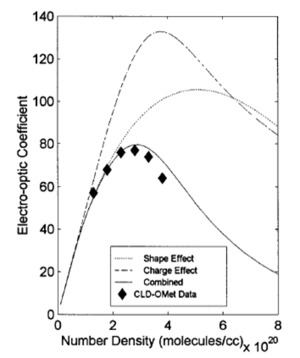Difference between revisions of "Basic Illustration Techniques"
Cmditradmin (talk | contribs) |
Cmditradmin (talk | contribs) |
||
| Line 35: | Line 35: | ||
PowerPoint drawing tool box provides primitive shapes such as rectangles and parallelograms. Arranging these to make complex objects can be vexing and difficult to scale or twist. There are two ways to make 3D box. | PowerPoint drawing tool box provides primitive shapes such as rectangles and parallelograms. Arranging these to make complex objects can be vexing and difficult to scale or twist. There are two ways to make 3D box. | ||
The cube tool under | The cube tool under the shapes group draws a simple cube with the front face parallel to the screen. The cube automatically shades | ||
=== PowerPoint animation === | === PowerPoint animation === | ||
Revision as of 14:12, 3 February 2011
This section provides some basic tips on preparing graphics for publications or
Photos and image resources
Photos provide key content and visual variety to posters and publications. Usually you will be producing your own photos or transferring images directly from your research equipment. Occasionally you might need generic images to show the significance or application of your research. Wikimedia is the photo repository for Wikipedia and most photos have Creative Commons type licenses. Unlike other generic clipart or photo collections there is a lot of scientifically useful image there. Many are posted with sufficient rights so that you can use them in publication with attribution. Flickr Commons also has CC licensed images as well as some that have been listed a stock photos which can be purchased. Be careful about rights any time you use other's people photos.
To prepare illustrations of chemical structures consider the commercial program Chemdraw or the open source Organic Pad. If the structure is pretty common you might find it using Chem Spider.
Graphs
Create and format your graphs in Excel before copying and pasting into your illustration. Be sure to your graph is complete with axis labels, legends and title. Think ahead about the final publication medium. Colored lines are great in PowerPoint or a poster, but if you know it will be published in black and white be sure to use coded data symbols or line styles to make the data legible.
Photos and diagrams can be overlaid on graphs later in Photoshop where you compose the whole illustration.
Drawing with Powerpoint
Before starting a drawing pre-visualize what you trying to create. Consider Style- photographic, realistic, or schematic
View- Flat, cross section or perspective A cross section or edge view reveals internal structures. However multiple edge on views can be confusing and not everyone can understand immediate that a cross section is simply one view of a 3D shape. 3-d projections are more realistic and can convey multipe views at the same time.
Orthographic projection In an orthographic projection you see several sides of a shape at the same time. In an isometric drawing there are three distinct axes and with identical measures(There is no foreshortening)making it easy to transfer dimensions from a side views. In a perspective drawing there is foreshortening of the two axes reaching into the frame.
3D effects PowerPoint drawing tool box provides primitive shapes such as rectangles and parallelograms. Arranging these to make complex objects can be vexing and difficult to scale or twist. There are two ways to make 3D box.
The cube tool under the shapes group draws a simple cube with the front face parallel to the screen. The cube automatically shades